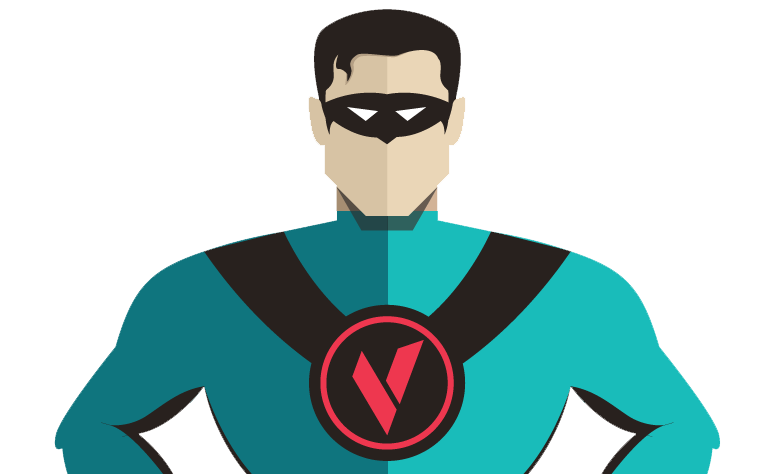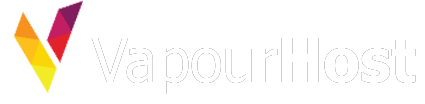upload_max_filesize is one of most common php settings that you may need to modify. Lucky for you, we allow modifying such settings in our shared hosting plans. Here are the steps for the same:
Step #1: Login to cPanel
You can login to cPanel using our clientarea from service page or using cpanel username and password from login page.
Step #2: Navigate to “Select PHP Version” under Software Group

Step #3: Select PHP Version (Conditional)
You may notice that current php version is named as “Native x.y” mostly 5.6. In this case, you need to select another version from dropdown which is not native one. For compatibility, select the same version as current but without native tag.

Select preferred version from dropdown. For complete guide, see How to change PHP version from cPanel?
Step #4: Switch to PHP Options
Step #5: Make required changes

On this page, you need to modify two settings. If you want to set upload limit to 32 MB, set
post_max_size to 16M
upload_max_filesize to 16MB
Step #6: Click Save
Done. Once you click save, it’ll update required files to make required changes.