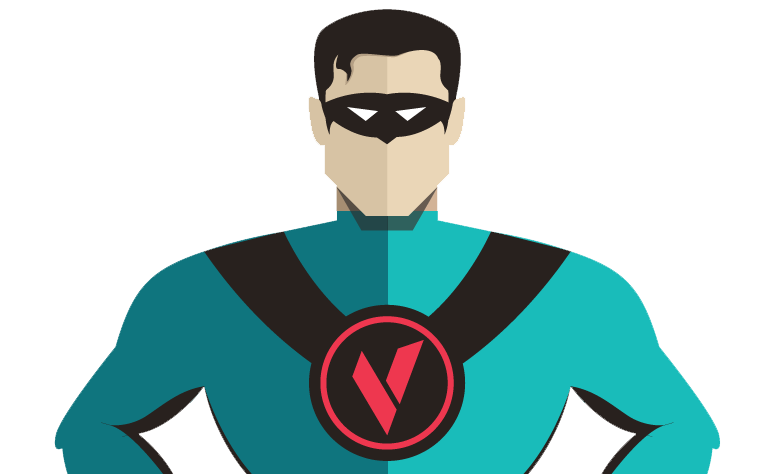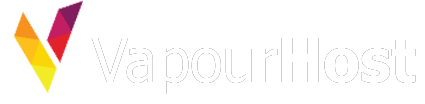This guide covers the basics of web hosting and how to setup your new web hosting plan. If you have a question, you can contact our live chat or email us. For support, please open a support ticket from client-area.
Foremost, we would like to thank you for choosing our web hosting service for your website. Please take a look at our FAQs for answers to most commonly asked questions.
You would need to have an active service with us to follow along this article. If you are not sure how to get one or what you need to do, please read our article on getting started with VapourHost.
Once you’ve paid the invoice for web hosting plan, you would receive a confirmation mail for your order. Activation of all web hosting plans is instant. It usually doesn’t take more than 5-10 minutes once the payment has been made. If your service is still pending after this time period, please open a support ticket from client area.
Find your welcome email
Once the service is active, you would receive a welcome email to your registered email id. This email contains all the important information regarding your service such as cPanel login details, temporary access url to your primary domain and other information. If you cannot find this email, please contact us via tickets or live chat and we’ll resent it to you. However, please make sure to check Spam/Junk email first.
Configure your domain name to point to our servers
It is important that you change the nameservers or DNS records or your domain name to one of ours.
Where to find our nameservers?
Nameservers may vary depending on the server. Please read this article for more information: What are nameservers for VapourHost shared hosting?
How do I change my nameservers?
This process is different depending on your registrar’s panel. To find our exact steps, you can search their knowledgebase. If you are still unable to find the exact article, please contact us via live chat.
Start hosting your website
Once the DNS changes have been propagated successfully, you are ready to start hosting your website. WordPress is the most commonly used content management system and is easy to use. If you wish to install it on your service, please follow along the following article.
How to install WordPress via Softaculous?
If you wish to use a different script, the process is almost similar and scripts can be installed easily. However, if you wish to use a custom script or website, you can upload the data using filemanager and database using phpmyadmin in cPanel.
What if I already have a working website with another hosting provider?
In that case, we can migrate your website to our hosting servers free of cost. Please see the following article to know whether you are eligible for free migration service and what are details that need to be provided to us for the same.
Do you offer free migration for shared hosting?
What next?
Your website should be up by now. If you are facing a problem, you can always contact us. We recommend you to read the following articles carefully after completing the above steps: